How to Manage Chatbot Flow Triggers
SendPulse allows you to create automated chatbot flows when a bot answers customer's questions according to an in advance specified scenario that launches on trigger words.
Trigger Types
Triggers are subscribers' actions or keywords sent in their messages.
There are three default triggers.
| Welcome message | Sends a message immediately after a customer subscribes to a chatbot. |
| Standard reply | Sends a message if there are no keywords in a subscriber's message. |
| Unsubscription from the bot | Sends a message to a subscriber after they submit the /unsubscribe or /stop command. |
You can also create your custom trigger that will launch the flow on a keyword, A360 event, or an Instagram action. Read more in the "Select trigger type" section.
How to Create a New Trigger
Click Create a new trigger.

Select a Trigger Type
Select a trigger and enter a keyword that will start your flow.

You can create a trigger with the following events:
| A360 Event | Launches a flow after receiving a message with a keyword from a subscriber. | Specify the event you want to track.
Learn more: How to Launch a Bot with an A360 Event |
| Keyword | Launches a flow after receiving a message with a keyword from a subscriber. | Specify a keyword* that will launch your flow and the trigger recognition option (“Matches” or “Contains”) |
| Comment on your post | Starts a flow after you receive a comment on any or specific Instagram post. | Choose which publications to run the trigger on—for all or for a specific one.
You can also specify a keyword that will launch your flow. To do this, select the "Specific comment text" option, and enter your keywords. If you want to start your flow after a user leaves any comment on your post, select the "Any text" option. |
| Comment on your live video | Starts a flow after you receive a comment from a viewer during your Instagram live stream. | Specify a keyword* that will launch your flow |
*The system recognizes individual words and word combinations as keywords, for example, hi, hello, and what is the cost. One keyword is limited to 32 symbols.
Keywords are not case-sensitive — the system recognizes cost, Cost, and COST in the same way.
If you select the “Matches with” option, and a subscriber includes one or several keywords in their message, your chatbot will send an automated bot suggestion.
For example, let’s say that the cost keyword is your trigger. A subscriber sends the following message to your chatbot: Hello, what is the cost?. If you select the "Matches with" option, adding the word cost as a quick reply, your chatbot will send a bot suggestion. The subscriber will then select a command and start the corresponding message flow.
If you select the “Contains” option, the flow linked to the first specified keyword will be launched immediately. You can also disable the option of sending bot suggestions in your bot settings.

Set Throttle Interval
Your throttle interval defines how often a flow can be launched if its trigger is fired multiple times. You can specify the interval in minutes, hours, or days.
For example, let’s say that you have the price keyword and a 5-minute throttle interval. If a user sends a message with this keyword to your chatbot and then sends another message with the same keyword two minutes later, the flow linked to this trigger will be launched once.

Click Add to save the trigger.

You cannot create multiple triggers with the same keyword.
When adding a new trigger, you can choose the message flow it will launch.
How to Edit an Existing Trigger
Select the necessary trigger from the panel and click Edit the trigger.
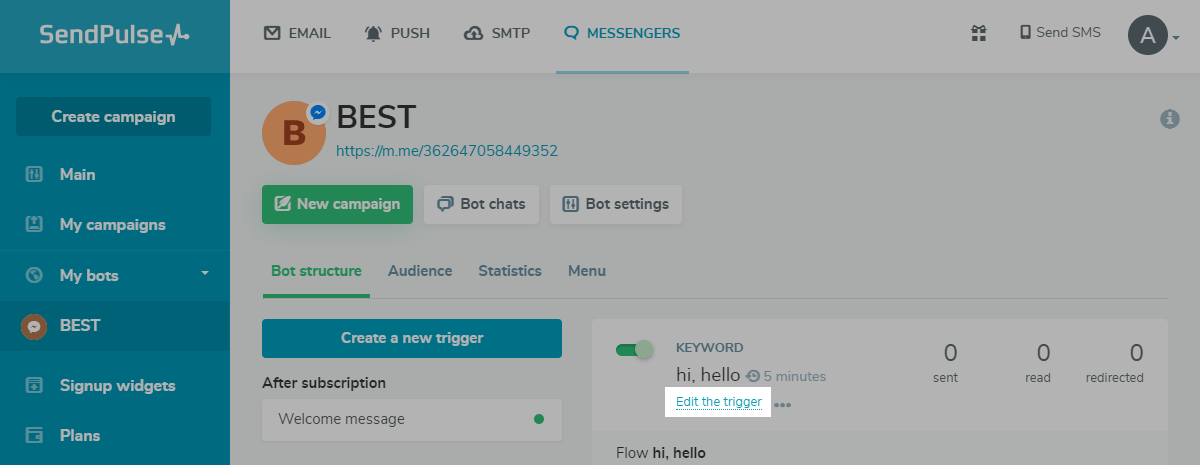
Make the necessary changes, and click Save.
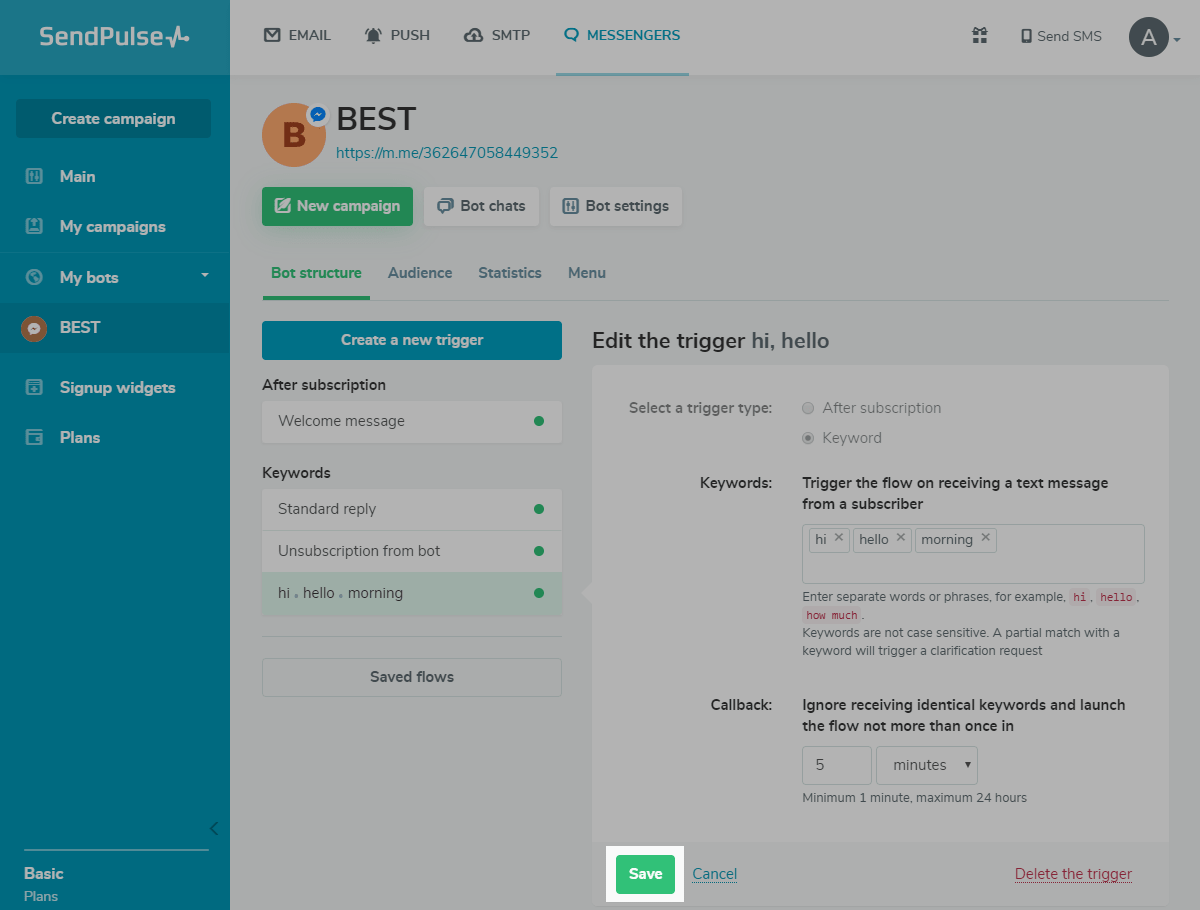
How to Delete a Trigger
Select the necessary trigger from the panel. Open the "More" menu for a trigger and click Delete the trigger.
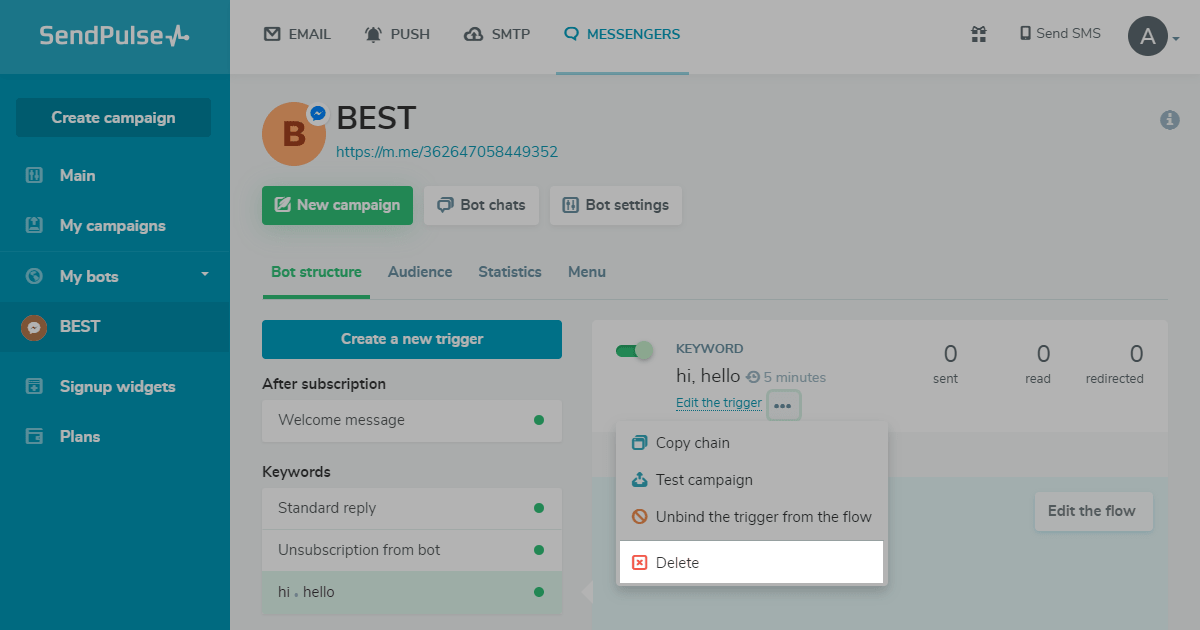
After deleting a trigger, you can find the flow that was bound to it in "Saved flows."
How to Set Up Bot Suggestions
If the user enters a part of a keyword linked to your command, your bot will suggest prompts such as a button with the name of your trigger. When the user clicks the button, the flow will launch.
Users can receive a message with a bot suggestions indicator that appears right after quick reply buttons, meaning that the bot is waiting for a user’s message. To change this indicator, go to the bot settings in the “General” tab, and enter your value in the “Bot suggestions indicator” field.

To disable hint suggestions, uncheck the “Show bot suggestions when entered messages do not match a keyword” checkbox.

Last Updated: 27.07.2023
or